2024-07-08
한어Русский языкEnglishFrançaisIndonesianSanskrit日本語DeutschPortuguêsΕλληνικάespañolItalianoSuomalainenLatina
Welcome to our comprehensive guide on how to reset your Realme phone with or without a password. Whether you've forgotten your password or simply need to restore your device to factory settings, we've got the pro tips and technical expertise you need.
Discover step-by-step instructions, expert tips, and proven methods to easily regain control of your Realme phone. Get ready to navigate the complexities of resetting your device with confidence and accuracy.
In Part 1 of our guide, we'll explore the process of how to reset a Realme phone without a password. Whether you've forgotten your password or are locked out of your device, we'll provide you with the necessary steps and techniques to regain access. Follow our expert instructions to unlock your Realme phone. Don't let a locked device hold you back!
We will now guide you through the process of resetting your Realme phone using the Realme Password Unlocker tool, a comprehensive Android lock screen removal tool. Let’s jump below to learn how to effortlessly reset your Realme phone, regardless of the security measures in place, including PIN, pattern, password, fingerprint, or facial recognition.
First, download and install it for free on your computerGeek Android Phone Unlock。
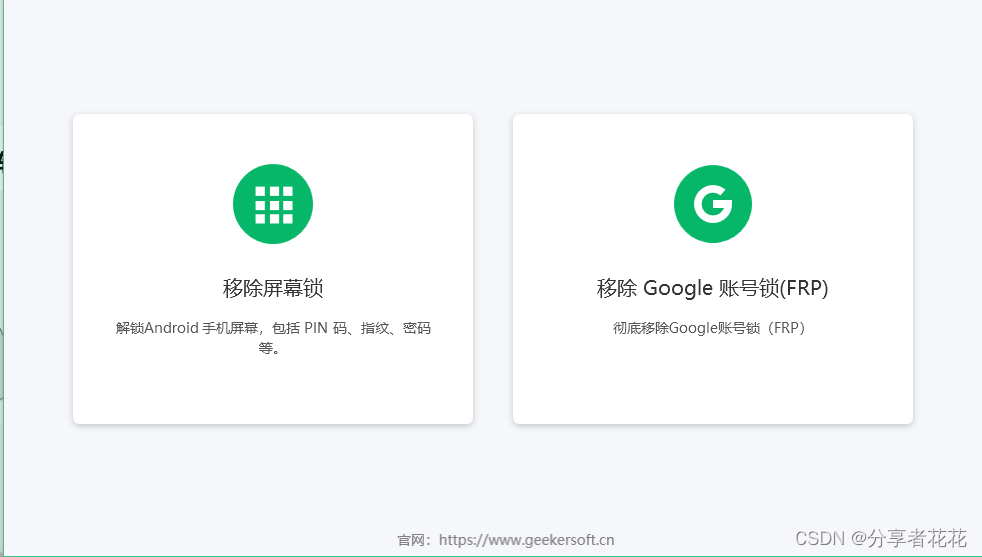
Step 1 Launch on your computerGeek Android Phone Unlock, and then select the option of “Remove Screen Lock”. Continue to connect your Realme phone to the computer using a USB data cable to establish a secure connection.
Step 2: Select the corresponding phone brand to continue.
Step 3: Use the power button and volume keys to enter recovery mode. Then follow the on-screen instructions to recover the screen password.
Step 4 Once the screen lock is removed from your Realme phone, it will be reset to factory settings.
Wondering how to factory reset your Realme phone without password using the factory reset code? Simply dial the following code on your mobile device (try them individually) to initiate a hard reset:
Code 1: ##7780## – This code performs a complete data wipe, resetting your mobile device to factory settings.
Code 2: 27673855# – This code triggers a reset on your Android phone, restoring it to its original state.
Remember to back up any important information before proceeding with these factory reset codes.
How to easily reset Realme phone using Google Find My Device? Using this feature, you can remotely delete Android data, but keep in mind that you need to log in to your Google account and turn on the Find My Device feature on your Realme phone beforehand. It also requires your Realme phone to be connected to a strong and stable network.
Follow these steps to remotely unlock your device without a password or pattern lock:
1. Open the official Google Find My Device link.
2. Sign in with your Google Account on any other device.
3. Select from the three available options: Play Sound, Secure Device, and Erase Device.
4. Select the Erase Device option.
5. Click "Erase Device" again to confirm.
Your phone will be reset and the process will be complete.
Reset and unlock your Realme Android phone easily and for free with Android Multi Tools.
Proceed as follows:
1. Turn on your computer, download and install Android Multi Tools.
2. On your Android phone, go to Settings