2024-07-12
한어Русский языкEnglishFrançaisIndonesianSanskrit日本語DeutschPortuguêsΕλληνικάespañolItalianoSuomalainenLatina
Some websites are often searched maliciously, which annoys the webmasters. So how can we block malicious search keywords? Let's follow the editor to solve this problem.
Background settings preview:
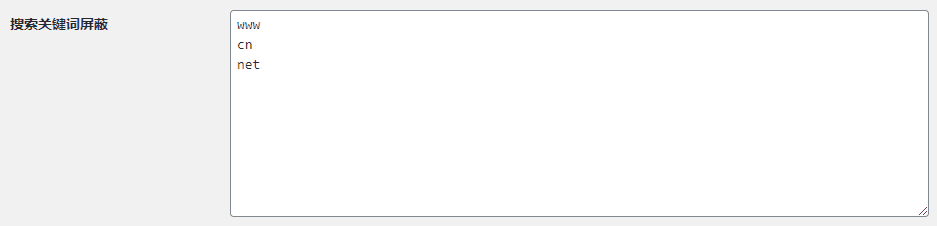
Setup Tutorial:
1. Add the following code to the functions.php file of the current theme:
add_action('admin_init', 'ytkah_search_ban_key');
function ytkah_search_ban_key() {
add_settings_field('ytkah_search_key', '搜索关键词屏蔽', 'ytkah_search_key_callback_function', 'reading');
register_setting('reading','ytkah_search_key');
}
function ytkah_search_key_callback_function() {
echo '<textarea name="ytkah_search_key" rows="10" cols="50" id="ytkah_search_key" class="large-text code">' . get_option('ytkah_search_key') . '</textarea>';
}
add_action('template_redirect', 'ytkah_search_ban');
function ytkah_search_ban(){
if (is_search()) {
global $wp_query;
$ytkah_search_key = get_option('ytkah_search_key');
if($ytkah_search_key){
$ytkah_search_key = str_replace("rn", "|", $ytkah_search_key);
$BanKey = explode('|', $ytkah_search_key);
$S_Key = $wp_query->query_vars;
foreach($BanKey as $Key){
if( stristr($S_Key['s'],$Key) != false ){
wp_die('请不要搜索非法关键字');
}
}
}
}
}
2. Then, go to "Settings-Reading-Search keyword blocking-Add the search keywords you want to block" on the left sidebar of the backstage, such as the preview image setting, one keyword per line;
3. After setting up, we can try to search and see! The following picture is the result of my test:
