プライベートな連絡先の最初の情報
送料メール:
2024-07-12
한어Русский языкEnglishFrançaisIndonesianSanskrit日本語DeutschPortuguêsΕλληνικάespañolItalianoSuomalainenLatina
この記事では、追加、削除、変更のために編集可能なデータ列を el-table に追加する方法を記録します。
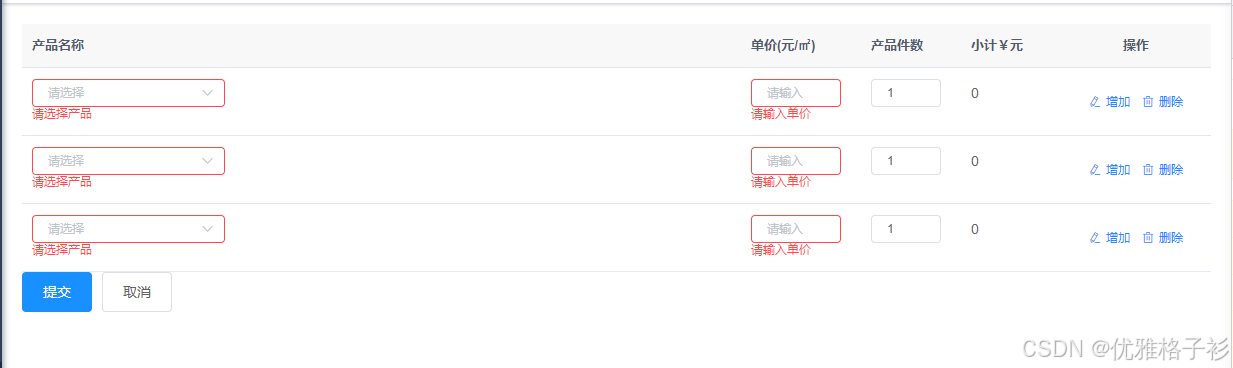
ページのマウント時にフォームのテーブル リストにデータの行を直接追加し、push() メソッドを直接使用してデータの列を追加することもできます。この時点でいくつかのデフォルト値を設定することもできます。たとえば、次のような場合 製品の個数。
- mounted() {
- this.$nextTick(() => {
- this.addFormData.productList.push({
- productName: '',//产品名称
- price: '',//单价(元/㎡)
- productCount: '1', //产品件数
- totalAmount: '', //小计¥元
- })
- })
- },
現在のケースでは製品名がドロップダウン リストから選択されているため、データを取得してドロップダウン リストにレンダリングするインターフェイスを要求する必要があります。ここでは偽のデータが直接使用されます。
- data() {
- return {
- addFormData: {
- // 产品列表
- productList: [],
- },
- addFormRules: {
- productName: [{
- required: true,
- message: '请选择产品',
- trigger: 'blur'
- }],
- price: [{
- required: true,
- message: '请输入单价',
- trigger: 'blur'
- }
- ],
- productCount: [{
- required: true,
- message: '请输入产品件数',
- trigger: 'blur'
- }]
- },
- optionsList: [
- {
- id:1,
- productName:'橘子',
- price:'10',
- },
- {
- id:2,
- productName:'苹果',
- price:'8',
- }
- ]
-
- }
- },
-
- <el-form ref="addFormRef" :model="addFormData" :rules="addFormRules" size="mini" :inline="true">
- <el-table tooltip-effect="light" :data="addFormData.productList" >
- <el-table-column label="产品名称" prop="productName" min-width="150">
- <template slot-scope="scope">
- <el-form-item size="mini" :prop="'productList.' + scope.$index + '.productName'"
- :rules="addFormRules.productName" class="all">
- <el-select v-model="scope.row.productName" filterable value-key="id" placeholder="请选择"
- @change="pestChange($event, scope.$index)">
- <el-option v-for="item in optionsList" :key="item.id" :label="item.productName"
- :value="item">
- </el-option>
- </el-select>
- </el-form-item>
- </template>
- </el-table-column>
- <el-table-column label="操作" align="center" class-name="small-padding fixed-width" fixed="right"
- width="150">
- <template slot-scope="scope">
- <el-button size="mini" type="text" icon="el-icon-edit" @click="handleUpdateYes(scope.row)"
- v-hasPermi="['system:order:edit']">增加</el-button>
- <el-button size="mini" type="text" icon="el-icon-delete" @click="handleDeleteProduct(scope.row)"
- v-hasPermi="['system:order:remove']">删除</el-button>
- </template>
- </el-table-column>
- </el-table>
- <el-form-item size="large">
- <el-button type="primary" @click="handleSubmitAdd">提交</el-button>
- <el-button @click="handleCancelAdd">取消</el-button>
- </el-form-item>
- </el-form>
-
-
- pestChange(e, index) {
- //此时的e 就是optionsList中的某一项
- //让后解构赋值给我们这一行对应的值
- let data = this.addFormData.productList[index]
- Object.keys(data).forEach(key => {
- data[key] = e[key]
- })
- this.addFormData.productList[index].productCount = 1
- },
- <el-form ref="addFormRef" :model="addFormData" :rules="addFormRules" size="mini" :inline="true">
- <el-table tooltip-effect="light" :data="addFormData.productList" >
- <el-table-column label="小计¥元" prop="totalAmount" width="100">
- <template slot-scope="scope">
- <div class="notext">
- {{ getTotalAmount(scope.row) }}
- </div>
- </template>
- </el-table-column>
- <el-table-column label="操作" align="center" class-name="small-padding fixed-width" fixed="right"
- width="150">
- <template slot-scope="scope">
- <el-button size="mini" type="text" icon="el-icon-edit" @click="handleUpdateYes(scope.row)"
- v-hasPermi="['system:order:edit']">增加</el-button>
- <el-button size="mini" type="text" icon="el-icon-delete" @click="handleDeleteProduct(scope.row)"
- v-hasPermi="['system:order:remove']">删除</el-button>
- </template>
- </el-table-column>
- </el-table>
- <el-form-item size="large">
- <el-button type="primary" @click="handleSubmitAdd">提交</el-button>
- <el-button @click="handleCancelAdd">取消</el-button>
- </el-form-item>
- </el-form>
- computed: {
- getTotalAmount(){
- return (data) => {
- //先判断单价和数量必须存在
- if (data.productCount && data.price) {
- data.totalAmount = parseInt(data.productCount) * parseInt(parseFloat(data.price))
- return data.totalAmount
- } else {
- return 0.00
- }
- }
- }
- },
- handleUpdateYes(row) {
- //拿到上一行数据再往数组中push()新的数据
- this.addFormData.productList.push({
- productName: row.productName,//产品名称
- price: row.price,//单价(元/㎡)
- productCount: row.productCount, //产品件数
- totalAmount: '', //小计¥元
- })
- },
- // 删除产品
- handleDeleteProduct(row) {
- this.$confirm('此操作将永久删除该产品信息, 是否继续?', '提示', {
- confirmButtonText: '确定',
- cancelButtonText: '取消',
- type: 'warning'
- }).then(() => {
- this.$message({
- type: 'success',
- message: '删除成功!'
- });
- this.addFormData.productList.splice(row.index, 1)
- }).catch(() => {
- this.$message({
- type: 'info',
- message: '已取消删除'
- });
- });
- },
- // 添加订单表单提交
- handleSubmitAdd() {
- this.$refs.addFormRef.validate(async (valid) => {
- if (!valid) return
- //校验通过 往下执行
- })
- },