2024-07-12
한어Русский языкEnglishFrançaisIndonesianSanskrit日本語DeutschPortuguêsΕλληνικάespañolItalianoSuomalainenLatina
How to increase the playback speed of audio? Increasing the playback speed of audio is an effective strategy that can significantly save time and improve the efficiency of information acquisition. With the increasing amount of information and the diversification of learning needs, fast playback of audio has become a common practice for many people in daily life and work. This method can not only be used to improve learning efficiency, but also help complete more tasks within a time limit. In work scenarios, such as processing recording files or reviewing meeting recordings, fast playback can help users complete tasks faster and reduce the time cost of listening and analyzing information. Fast playback can force users to listen more attentively because it forces the speed of thinking to keep up with listening. This may promote deeper understanding and memory.
In extreme cases of increased playback speed, the audio sound may become deformed or distorted, which may affect the listening comfort and quality. In summary, increasing the audio playback speed is a beneficial technique, but it should be used in appropriate situations and its pros and cons should be weighed according to specific needs. Below I will introduce several very simple methods, and those who are interested can continue reading below.

Increase the audio playback speedMethod 1: Use the "Xingyou Audio Assistant" software
Step 1: First, open the "Xingyou Audio Assistant" software you downloaded and installed. If you haven't installed it yet, please download and install it first. After launching the software, you will find the "Audio Speed Change" function on the main page, click to enter.
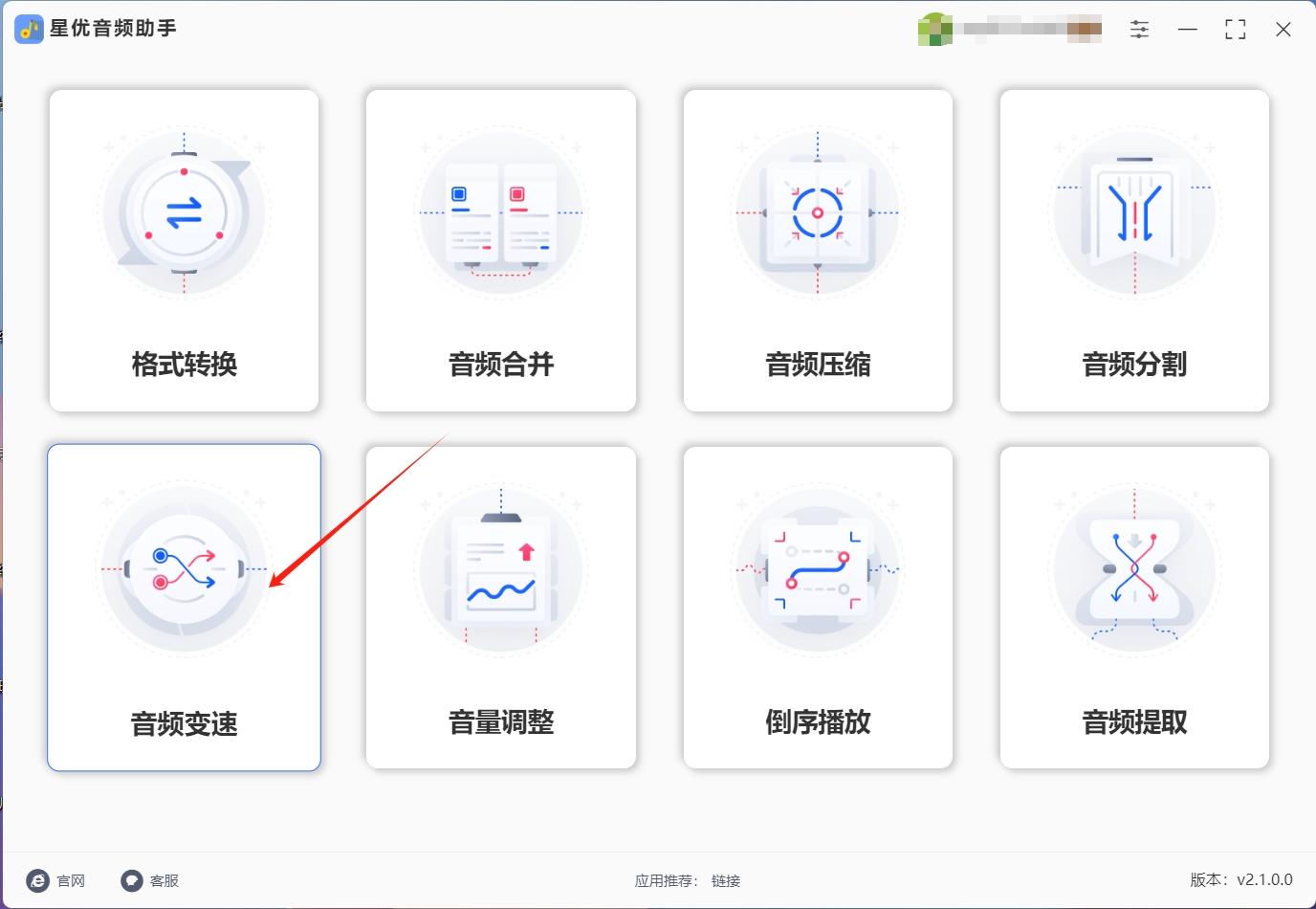
Step 2: Next, select the audio file whose playback speed needs to be adjusted in the central blank area of the software interface or the "Add File" button in the upper left corner. Once selected, the file will be automatically imported into the software.
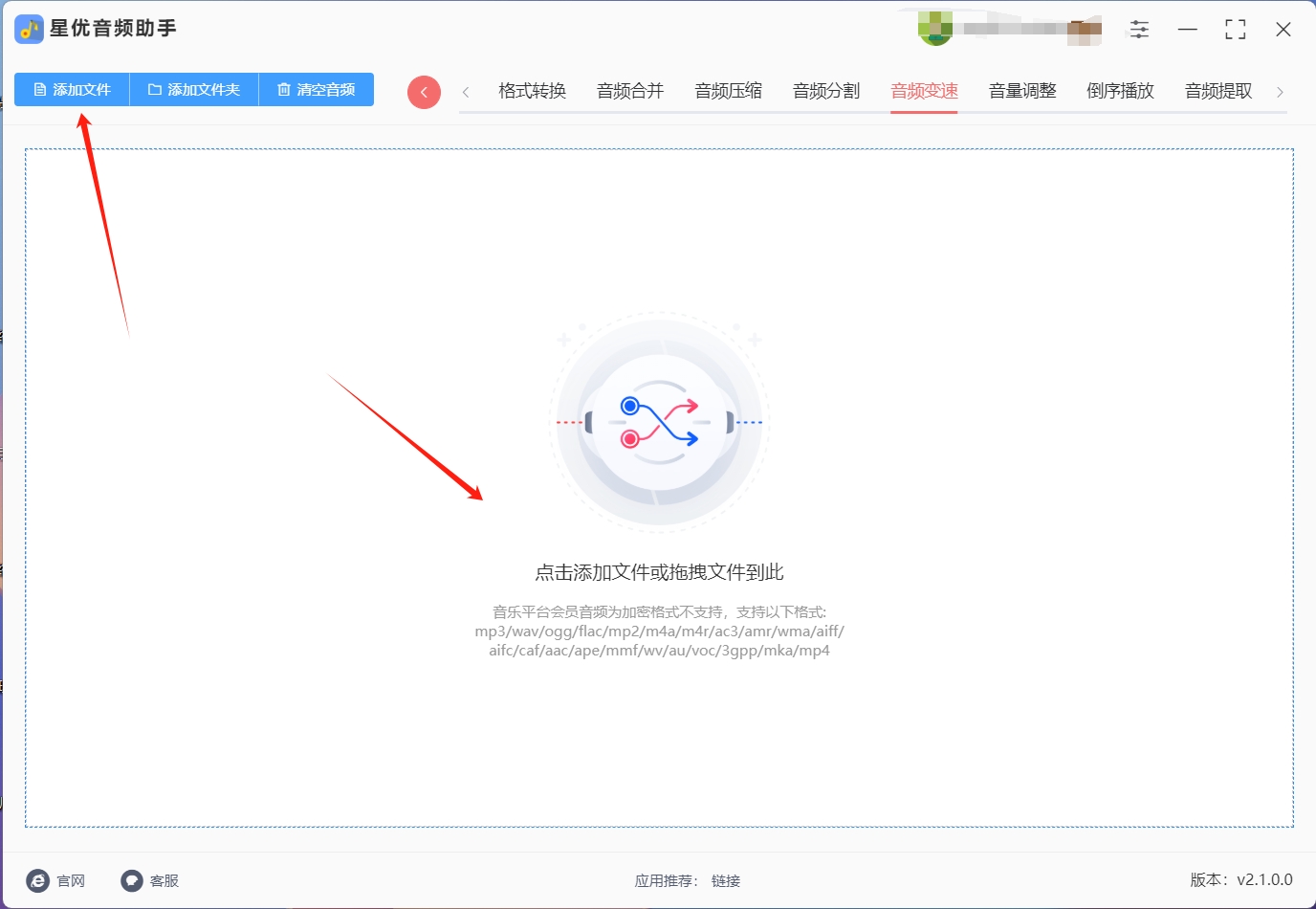
Step 3: After successfully importing the audio file, move to the "Play Speed" setting at the bottom of the interface. Adjust the speed of the audio playback by dragging the dots.
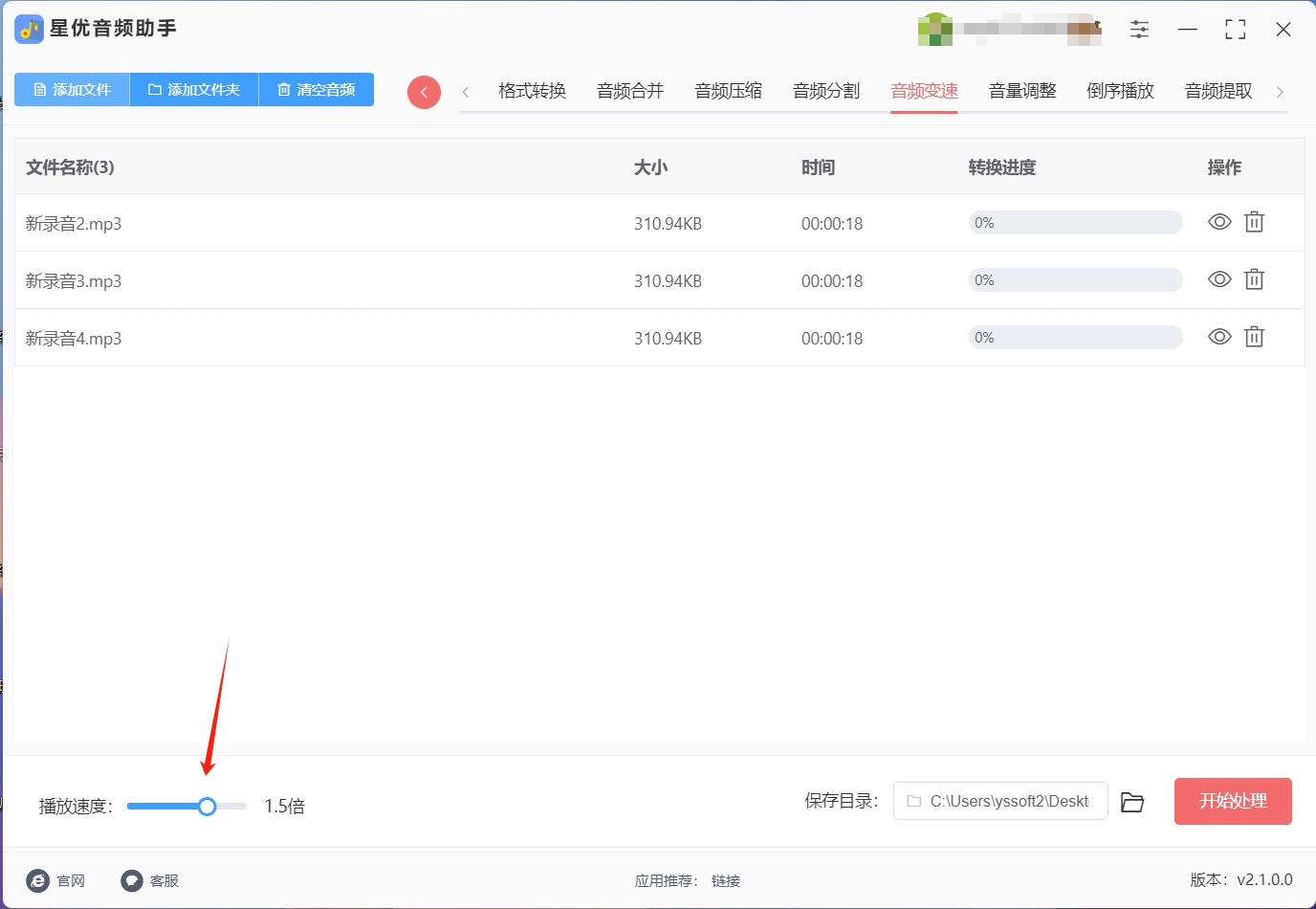
Step 4: After completing the settings, click the "Start Processing" button in the lower right corner and the software will automatically start the conversion operation. Please wait patiently for the software to complete the conversion process.
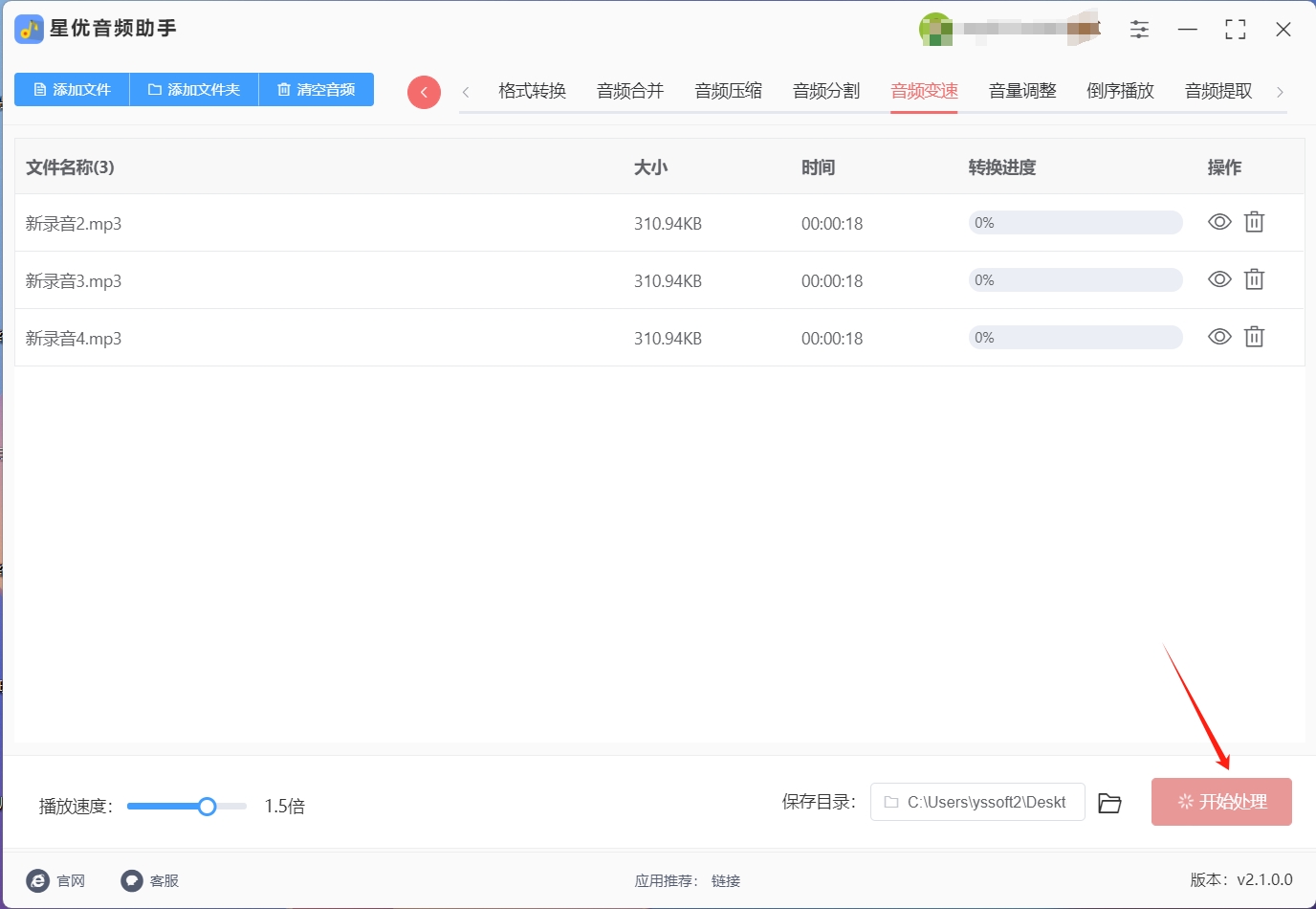
Step 5: After the conversion is complete, the software will automatically open the output folder where you can find the audio file with the modified playback speed. This means that the software has successfully modified the playback speed of the audio file and you can now freely use and share your audio file.
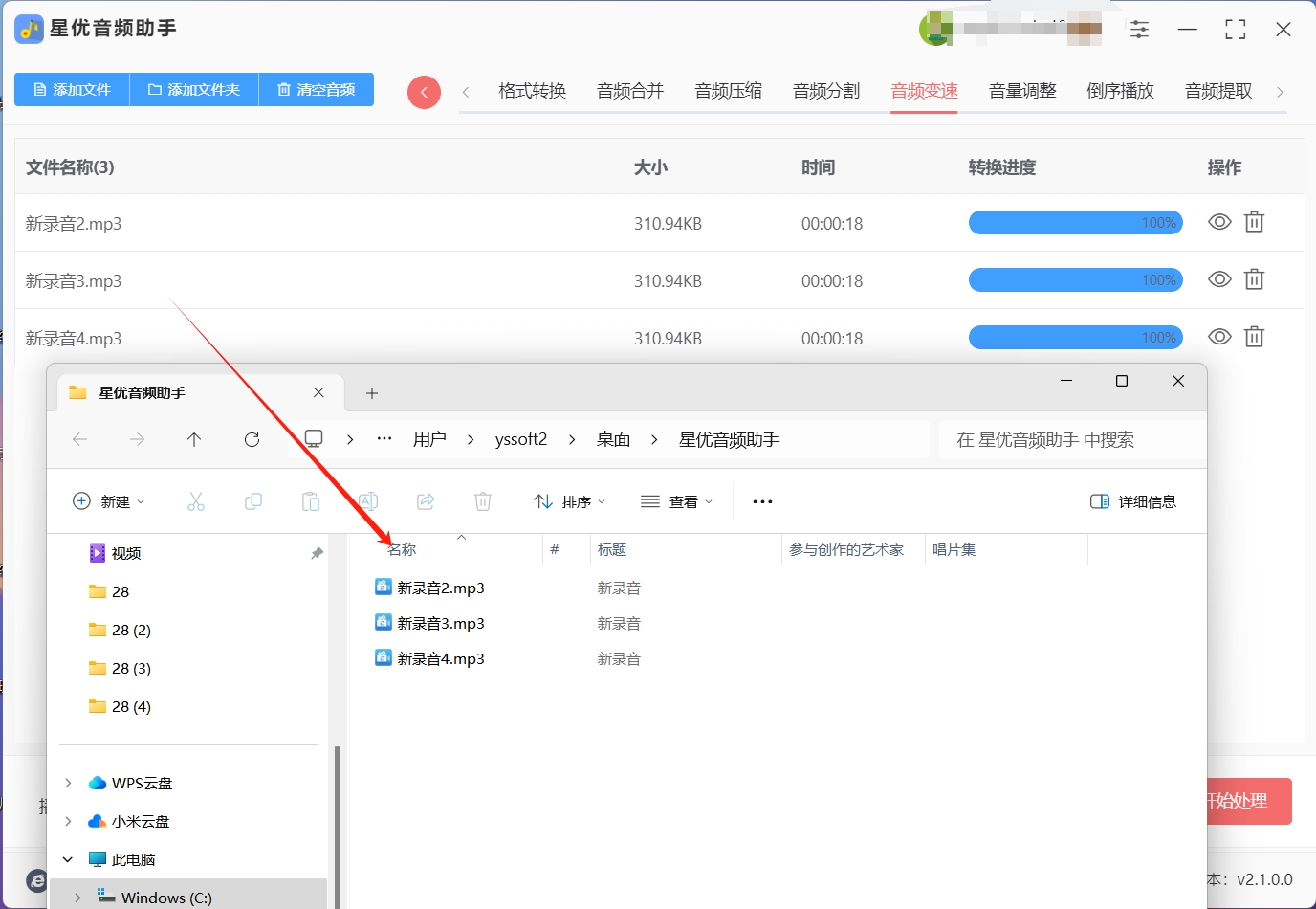
Increase the audio playback speedMethod 2: Use the "Garden Audio Processor" software
1. Download and install software
Visit the official website: First, search for "Garden Audio Processor" through your computer browser, then you can download and install this tool. Download the software: On the official website homepage or download page, find and click the "Download" button, and select the appropriate installation package version to download. Pay attention to check the security of the download link to avoid downloading malicious software.
Install the software: After downloading, double-click the installation package to install it. Follow the prompts of the installation wizard to complete the software installation process. During the installation process, you can select the installation path and additional components as needed.
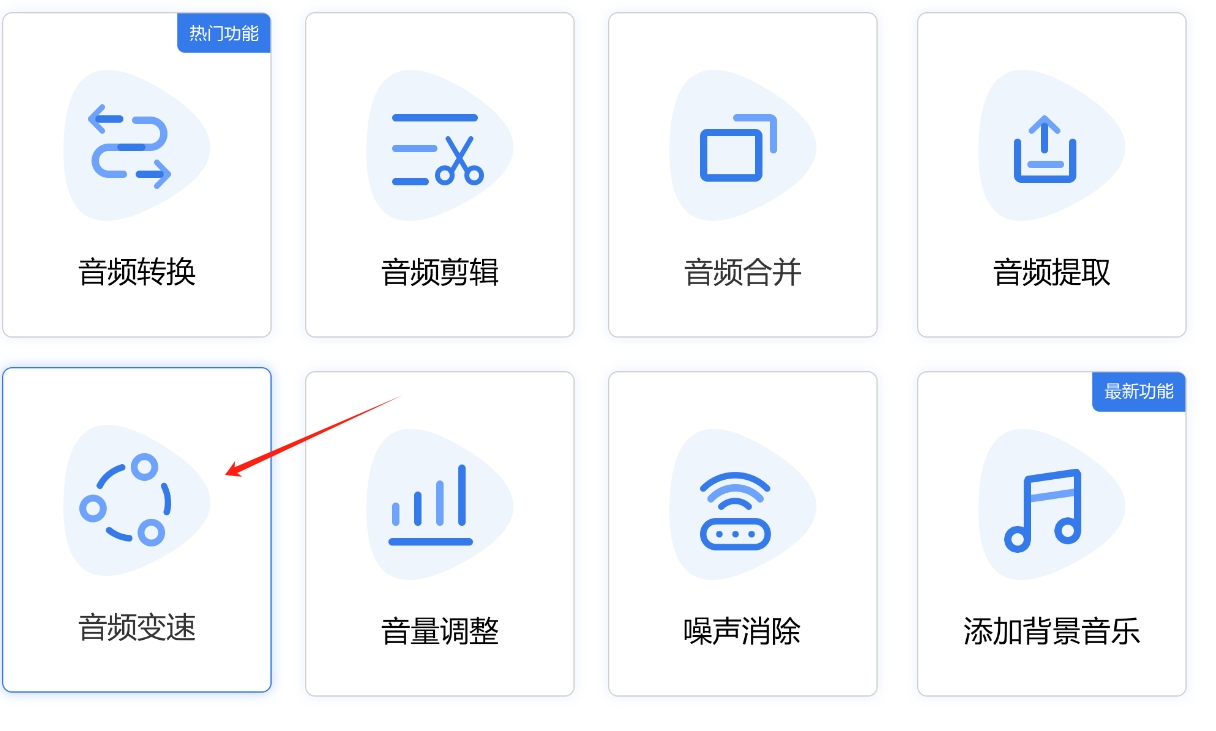
2. Increase audio playback speed
Start the software: After installation, double-click the "Garden Audio Processor" icon on the desktop to start the software.
Select function: On the main interface of the software, find and click the "Audio Speed Change" function option. This is the key step to adjust the audio playback speed.
Add audio files: In the audio speed change function page, click the "Add File" button or directly drag and drop the audio files that need to be speed-changed into the software interface. The software supports batch adding of files, which is convenient for processing multiple audios at the same time.
Set the playback speed: After adding audio files, a list of audio files will be displayed on the software interface. Next to the list, there is usually an option to adjust the playback speed (such as a slider, drop-down menu, or input box). Set the playback speed of the audio by dragging the slider, selecting an option in the drop-down menu, or entering a specific value. Generally speaking, dragging the slider to the right or selecting a higher value will speed up the playback speed, while dragging it to the left will slow down the playback speed.
Start Processing: After setting the playback speed, click "Start Processing" or a similar button to start the audio speed change process. The software will automatically process the selected audio file and adjust its playback speed.
Save and preview: After processing is complete, the software will usually display the processing results or automatically open the output folder. In the output folder, you can find the audio file with the adjusted playback speed. At this point, you can use any audio player to open and preview the processed audio file to confirm whether the playback speed is as expected.
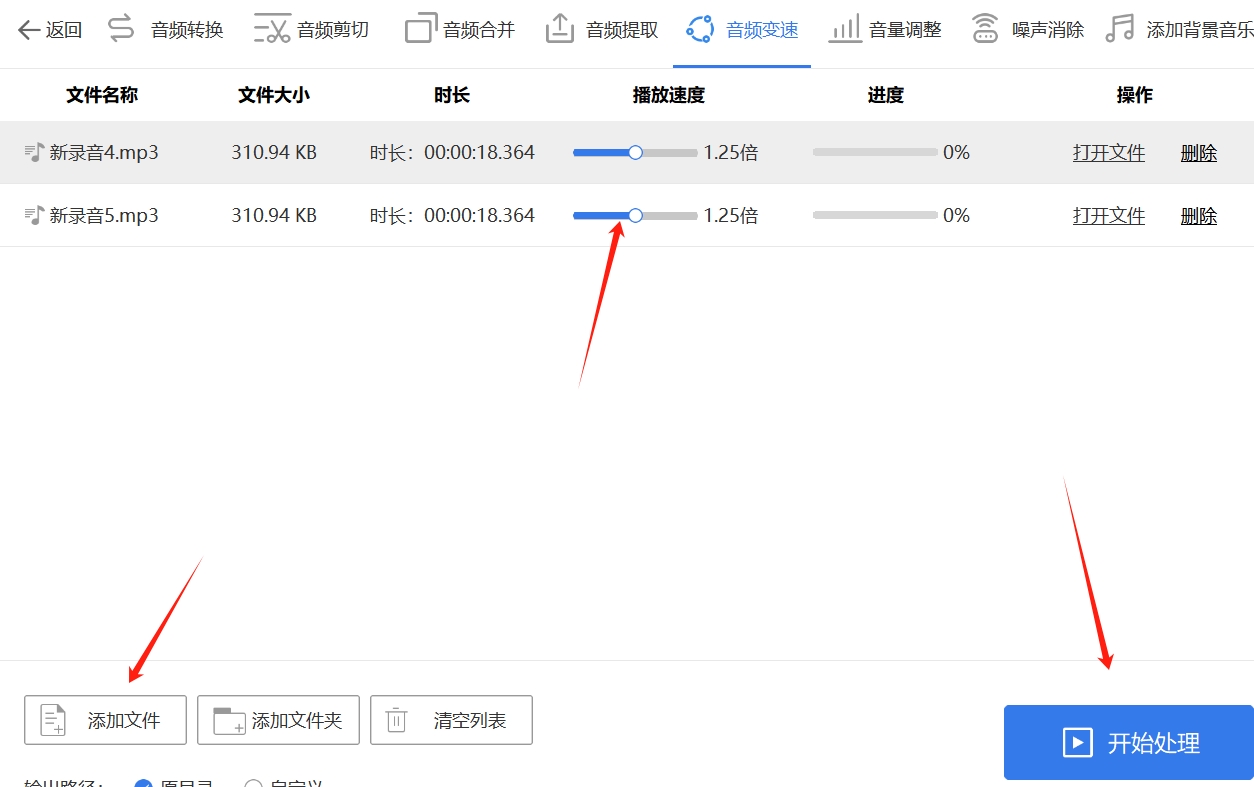
Increase the audio playback speedMethod 3: Use Windows Media Player
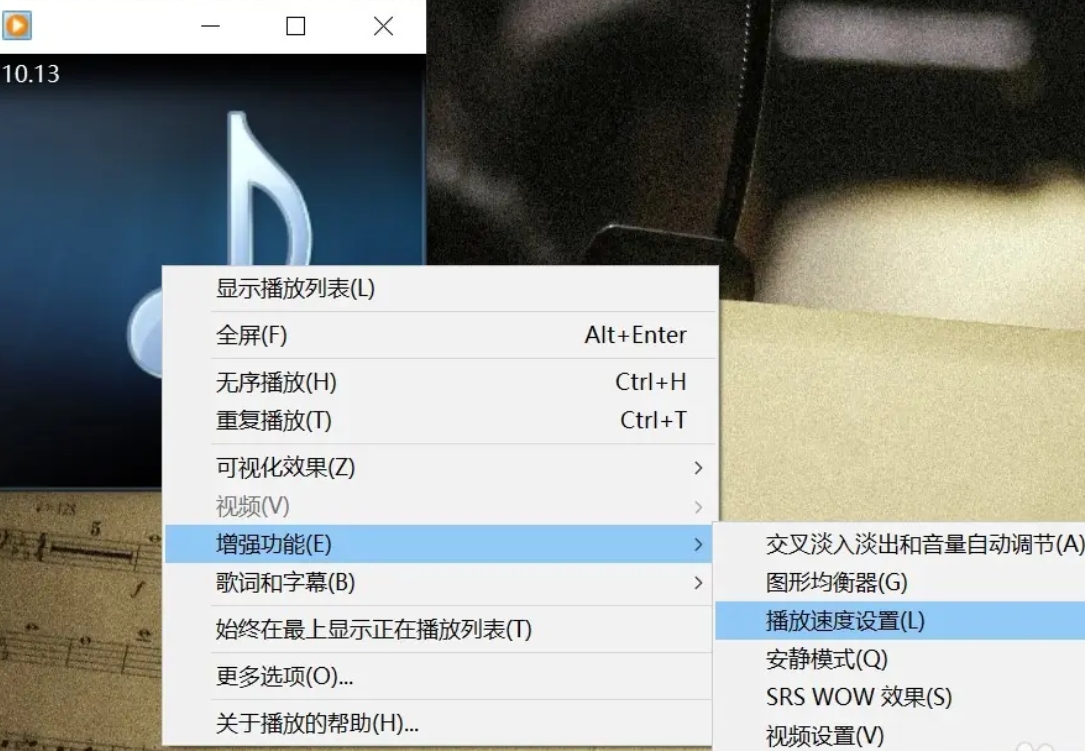
Step 1: Open Windows Media Player
Open your Windows Media Player software. You can find it on your Start menu or desktop, or simply type "Windows Media Player" into the Windows Search bar to launch it.
Step 2: Import the audio file
In Windows Media Player, click the "File" menu in the upper-left corner, and then select "Open" or "Open File" (the specific option name may be slightly different, depending on your version of Windows).
Browse to and select the audio file you want to speed up, then click Open.
Step 3: Adjust the playback speed
Once the audio file starts playing, click the "View" menu below the playback control bar in Windows Media Player.
In the "View" menu, you should find an option called "Speed Up" or "Speed Up Controls". Click this option and you will usually be presented with several preset speed ups, such as 1.0x (normal speed), 1.25x, 1.5x, etc. Select the speed you want to play the video at. If the speed you want is not displayed directly, you may need to select "Other Speeds" or a similar option and then manually enter the speed you want.
Step 4: Save your settings (optional)
If you want to keep the same playback speed when playing the same audio file in the future, you can save the settings before speeding up the playback. Then, the next time you open the file, Windows Media Player will play it at the speed you specified.
Start playing:
After adjusting the playback speed, click the Play button or use the Space bar on your keyboard to start playing the sped-up audio file.
With these steps, you can successfully increase the playback speed of audio in Windows Media Player. Remember to save the settings to make it easier to use the same playback speed next time.
Increase the audio playback speedMethod 4: Use the online tool "MP3Care"
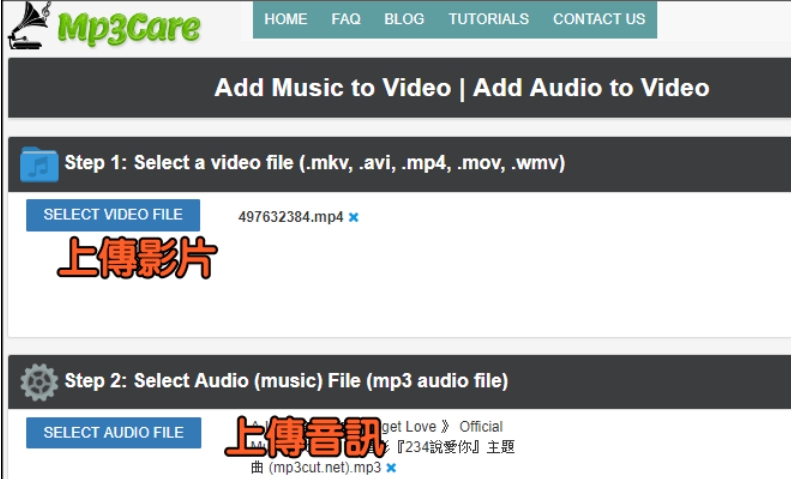
1. Visit the online tool website
Open a browser on your computer or mobile device.
Enter the URL of the online audio processing tool "MP3Care" in the address bar of the browser.
2. Find the audio speed change function
On the homepage or in the navigation bar, look for function options related to audio processing.
Click to enter the audio processing page and look for similar functions such as "audio speed change" or "adjust playback speed".
3. Upload audio files
Click the "Upload File" button and select the audio file whose playback speed needs to be increased.
Wait for the file to upload. Please note that the upload time depends on the file size and your network speed.
4. Set the playback speed
After the file is uploaded, the page usually displays a preview of the audio file and options for setting the playback speed.
Find the playback speed settings slider, drop-down menu, or input box and adjust the playback speed as desired. Generally speaking, drag the slider to the right or select a higher value to speed up the playback, and drag it to the left to slow it down.
5. Start processing
After setting the playback speed, click the "Start Processing" button to start the audio speed change process. Wait for the processing to complete. The processing time also depends on the file size and the processing speed of the website server.
6. Download the processed audio file
After the processing is completed, the page will usually display the processing results and provide a download button. We just need to follow the instructions on the interface. Then click the download button to save the processed audio file to your computer.
Precautions
Since "MP3Care" is not a specific known online tool brand, the above steps are based on assumptions about the operating procedures of general online audio processing tools.
During actual use, please be sure to choose trustworthy online tools and pay attention to protecting personal privacy and file security.
Different online tools may have different interfaces and function settings, so please adjust according to the actual tool you are using.
If online tools cannot meet your needs, you can also consider using professional audio editing software such as Audacity, Adobe Audition, etc., which provide more powerful audio processing functions.
Increasing the playback speed of audio is an effective technique, whether it is used to save time or obtain information more quickly. By adjusting the playback speed, you can speed up the speed of hearing information while maintaining clarity. However, the specific adjustment method should be selected according to personal listening habits and the needs of the content. In general, knowing how to adjust the playback speed of audio can be of great benefit in a variety of situations, helping us process and enjoy various audio content more efficiently.